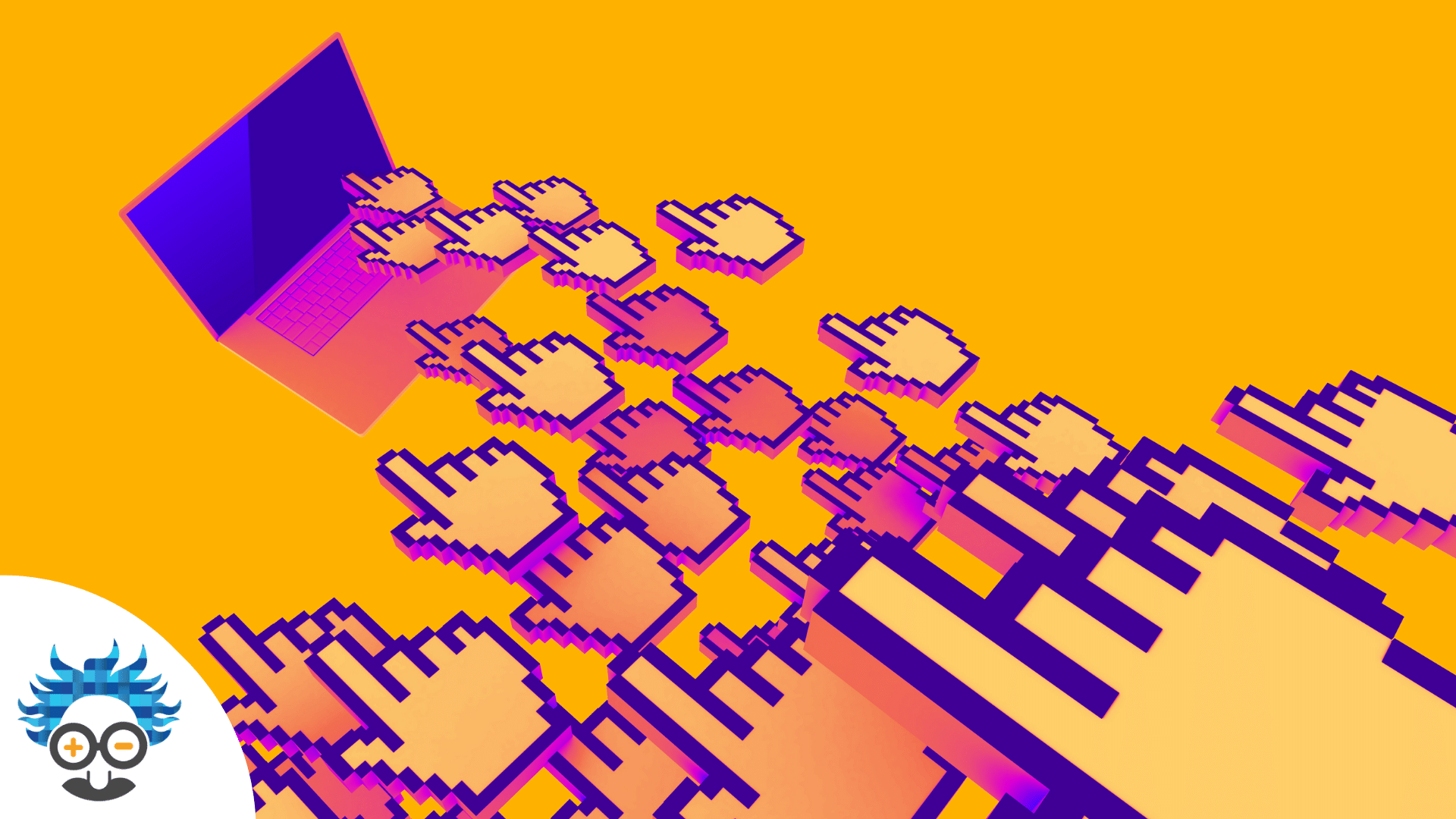If you read a lot of blogs and forums, it’s likely you’ve heard about “retargeting” or “remarketing,” but may not know exactly what it means.
Simply put, remarketing is a way to reach people who have visited your site. However, that simple definition just scratches the surface of what it is and what you can really do with it.
One example of remarketing is that ad for the hotel website you visited following you from site to site as you browse the internet.
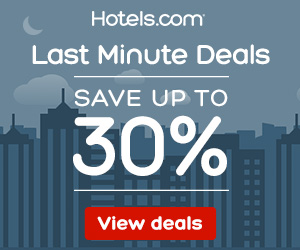
Let’s talk about what “remarketing” is and how coupling it with Google Analytics can supercharge your online marketing strategies.
Contents
What is “Remarketing” in Google Analytics and why should you use it?
Google defines remarketing as “a way to connect with people who previously interacted with your website or mobile app.”
What you may not know is that there are several ways to accomplish this. First, it will depend on the advertising platform you’re using. Each ad platform allows you to remarket within the platform, but there are other strategies you can use as well.
Remarketing in Google Analytics is a way to track (or cookie) a user that performs a specific action like visiting your site, a particular page on your site, adding a product to a shopping cart, or other activity. Then Google Analytics will create a list called an audience that can be used in Google Ads.
As a PPC management agency, we hear this quite a lot – “Why can’t I just use the remarketing audiences within the Google ads platform?”. The short answer is you can, but why not strengthen your marketing by using both? Using Google Analytics will allow you to add depth to your remarketing that cannot be gained with the simple audiences offered in Google Ads.
What are the Benefits of Using Google Analytics for Remarketing?
Since Google Ads allows you to do remarketing within the platform, you might be thinking it’s not worth using Google Analytics, which involves more set-up and planning. Remarketing available in the Google UI is limited and cannot help you execute more complicated strategies. Some benefits you’ll enjoy when using this strategy are:
- Being able to define a custom audience with any set of parameters you choose.
- Flexibility to use a diverse set of audience lists.
- Ability to create a sales funnel.
How to Set Up Remarketing in Google Analytics
Before getting started, confirm that you have edit permission for the Google Analytics property you want to create the audience for since you won’t be able to make changes without it. In order to use remarketing with Google Analytics, you need to:
- Have the Google Analytics code installed on the website
- Have remarketing audiences set up in Google Analytics
- Have Google Ads and Google Analytics linked
How to Install Google Analytics on Your Site
First, sign in to Google Analytics and go to the admin property you would like to use for your remarketing audiences. Click Tracking Info under the Property column.
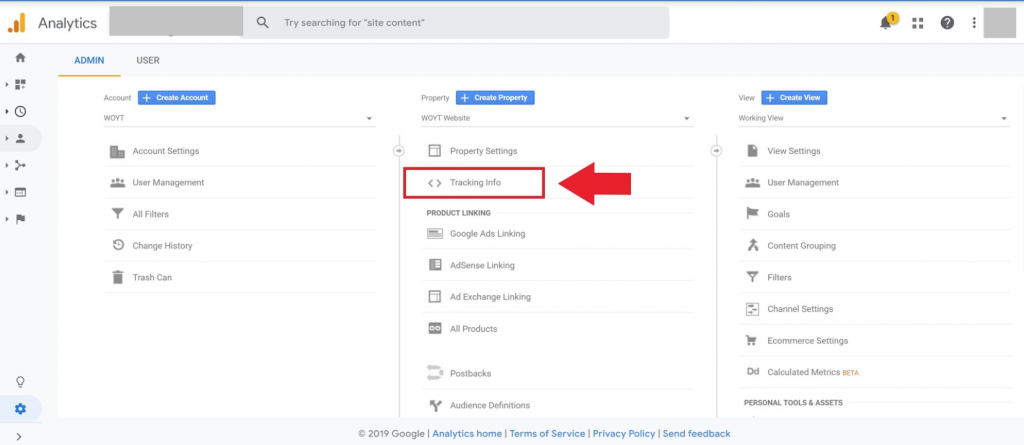
When the menu unfolds, click Tracking Code.
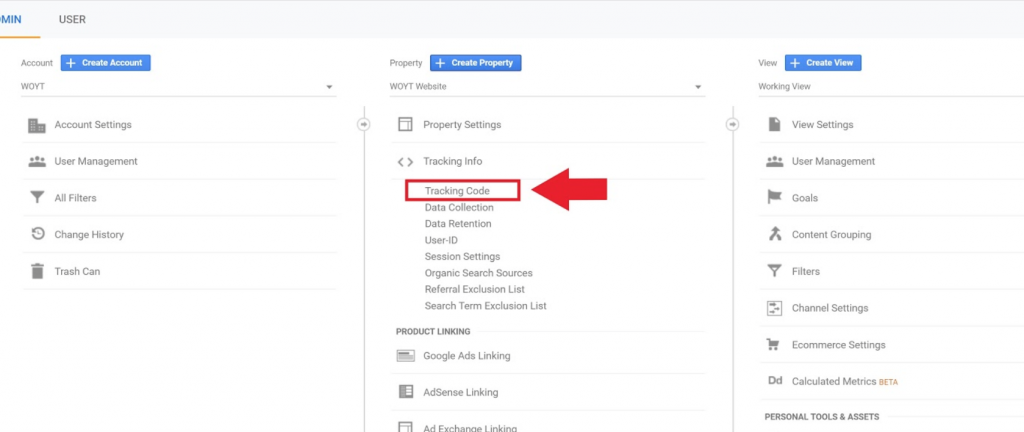
You should now see the Google Analytics code on this screen. There are directions on how to install it manually or add it via Google Tag Manager. Follow the instructions closely, then use the Google Tag Assistant to ensure the code works properly.
Setting Up Remarketing Audiences in Google Analytics
Now that the code is on your website, you’ll need to set up your audiences. Get started by clicking Audience Definitions in the Property column. Then click Audiences. Click +New Audience and begin setting up your audience.
Google Analytics audiences default to data based on your current reporting view. This means that all filters that affect users in this view will also be applied to your audience. If you need to switch to another view, you can do this by clicking Edit and selecting a new view, then clicking Next Step.
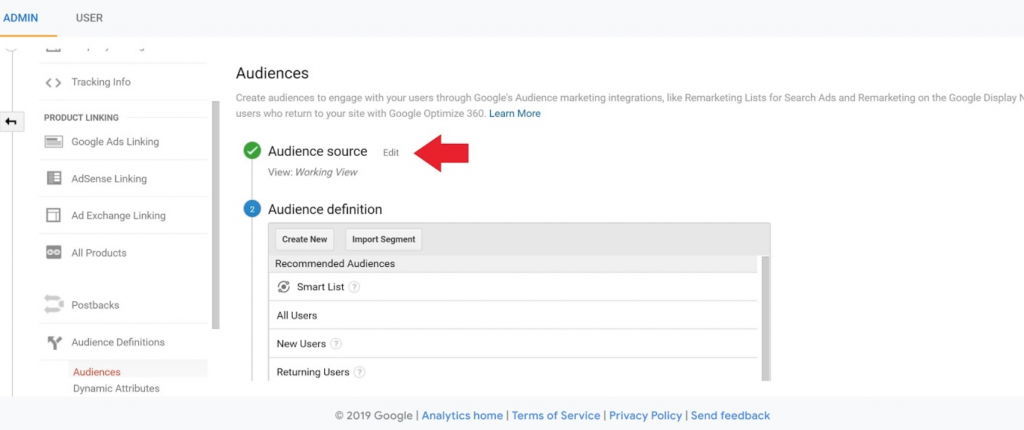
Once you are in the view you’d like to use, you’ll create your audience. You can build a custom audience or choose from one that’s been predefined. You can also use a Smart List, which is a list managed entirely by Google.
Wondering which remarketing audiences can be defined in Google Analytics? The audience types you can choose from are:
- Users who completed a purchase
- New users
- Returning users
- All users
- Users who visited a specific page or section of your app
- Users who completed a goal conversion.
It’s also possible to import a segment.
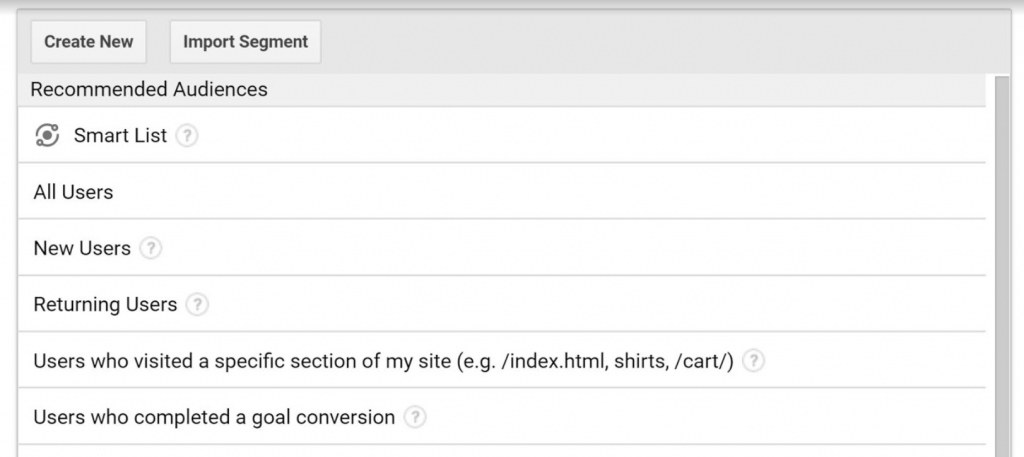
After you choose an audience, you’ll be able to see the estimated size of your user list. In membership duration, you’ll select the number of days (between 1 and 540). Name your audience, and click Next Step. Under Audience Destinations, click +Add Destinations. Choose the accounts you’d like to use the audience for. The last thing you’ll do is click ok and Publish.
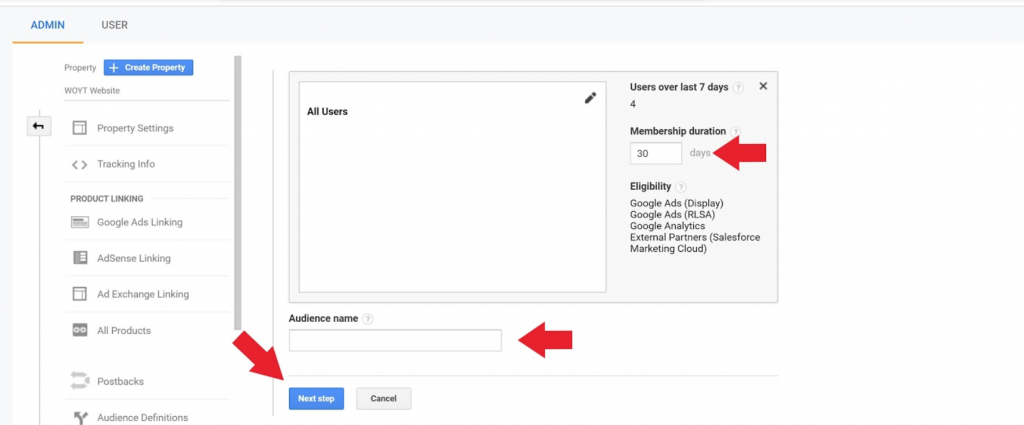
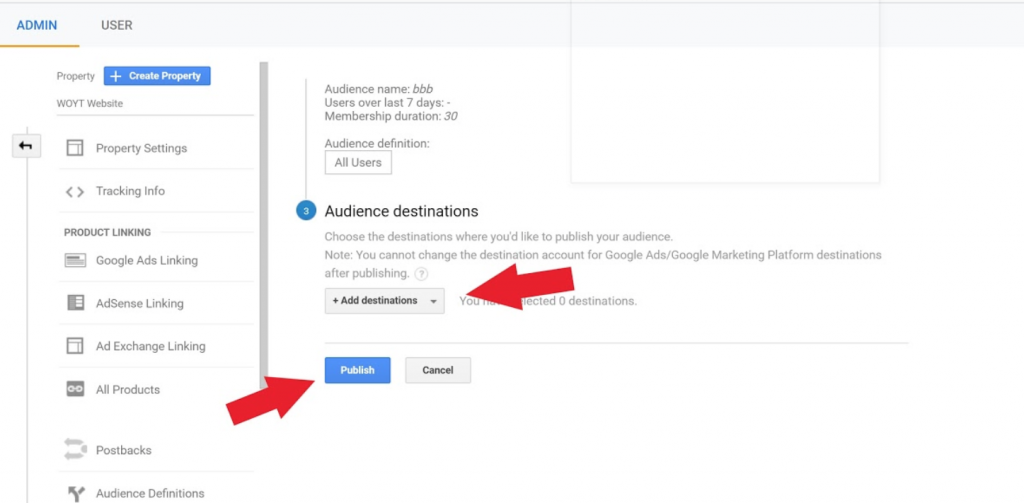
New audiences have a lookback window of 30 days and populate in 24-48 hours so that you can begin using the audience quickly. If you have less than 30 days of data, then Google Analytics will use whatever data you have.
Which Remarketing Audiences Can be Defined in Google Analytics?
Analytics has several predefined audiences that can be used. Each of them helps you harness a particular type of traffic or action.
- New users : These are people who have only visited your site (or app) once, in other words, they have had 1 session on your site and are being tracked with a mobile ID or a Javascript called a cookie.
- Returning users: In contrast to new users, returning users are those who have visited your site or app (more than 1 session) and are coming back. All users are all people who have visited your site and been cookied (have had a code attached to them so that they can be tracked).
- Users who visited a specific page or section of an app: These are just what they sound like. You have the option to target only visitors who visited a specific page or people who visited 1 page but not another or visitors who visited one page and another. If you prefer, you can target URLs that contain something like “thank-you.”
- Users who completed a goal conversion : These can be defined in many ways. Using this type of audience, you can create a variety of goals to suit your needs. Possibilities include time on site, a product added to the cart, users who viewed a specific number of pages or screens (mobile app), or an event like an ad click, video play, social media share, button click, or other actions you define. You can also use a Smart Goal if you don’t have enough conversions for Google to fully optimise your Google Ads strategies with your data alone.
- Users who have completed a transaction : These are the e-commerce audience that has completed 1 or more purchases.
- Smart Lists: Smart lists are audience lists Google creates with machine learning. They are used for e-commerce businesses. It determines users who are most likely to convert. The list is dynamically managed by Google to ensure the data stays up to date. Many different “signals” are used to compile this list, including things like location, page depth, and device. If your site has less than 500 transactions and 10,000 page views a day, Google will use data from businesses similar to yours to create your Smart List.
- Imported segments: Imported segments are filters (that do not permanently change your Google Analytics data) and include subsets of users. For instance, mobile device or desktop users would be segments. These segments can be used to analyse data. When you find significant trends, you can put your findings into action by marketing to these segments through an imported list.
Defining a Custom Audience
Custom audiences are lists you create that don’t fit into one of the predefined lists you can choose from the menu. These custom audiences can be created using a variety of behaviours such as people who searched your site but didn’t convert, people who indicated an interest in your product or service, or people who have spent over a certain amount of money.
To create a custom audience, start by clicking Create New. This will open the audience builder. Here, you will set up your audience. Options to use in your list creation include demographics, technology, behaviour, date of the first session, traffic source, e-commerce, conditions, and sequences. It’s possible to use exclusion as well as inclusion conditions in your list. It’s possible to generate a list as granular as you need to meet your goals. Once you’ve set up your configuration, click apply.
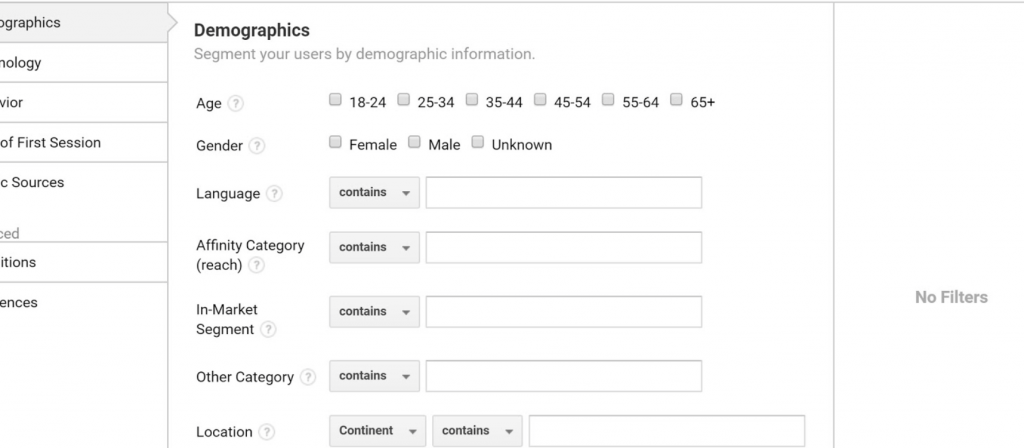
When there are user-level filters in your audience, you’ll be able to see the lookback window. Lookback days shows you the number of people who have met your requirements during the lookback period.
How to Link Google Analytics to Google Ads
Once you’ve set up your audiences in Google Analytics, you’ll need to get them imported into your Google Ads. The process is two steps. First, link your Google Ads and Google Analytics then import the goals you’d like to use.
To get started, sign in to the Google Ads account you would like to add your audience list to. Then, navigate to the top right and click Tools & Settings. Under Setup hit Linked Accounts. Now find Google Analytics and click on Details. You’ll see all of the possible accounts to link here. Under the Actions column, click the blue link for the account you wish to connect to Google Ads.
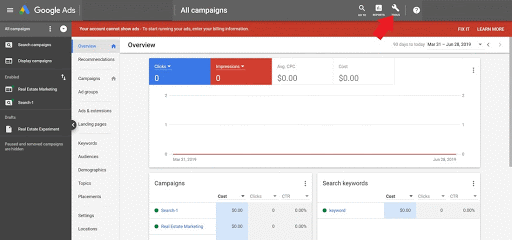
Please note, you must have access to the Google Ads account and the Google Analytics account with the same email address to connect the two.
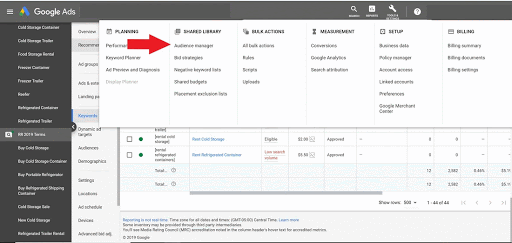
The first step is complete. The second step is to click the Tools and Settings again. Under the Shared Library column, click Audience Manager. Then click the Audience Sources on the left. Find Google Analytics and choose Set Up. In the first box labelled Remarketing, click the radio button labelled Collect standard data available from this data source. Under Google Analytics View, choose the correct view.
Now, click Save and Continue. Your Google Analytics audiences will now be ready for your use.
A Final Word on Google Analytics Remarketing
As an agency, we’ve seen many clients that don’t take full advantage of importing Analytics remarketing lists into Google Ads.
Implementing this often-underutilised method lets you develop robust audiences to create a full-funnel strategy. The Google Analytics platform was built for the sole purpose of tracking where users came from and their actions on your website, so it makes sense to carry this over to your paid marketing.
Everything is more successful with a few tips and tricks. So here is a summary of the tactics you can do to benefit from this type of targeting:
- Enable remarketing under Admin > Tracking info > Data collection and toggle remarketing to the on position.
- Create audience lists that include referral sources so you can retarget visitors from social media and combine efforts on multiple platforms.
- Use Smart Lists to reach people who are most likely to convert (based on Google’s machine learning).
- Create goals and lists that follow the customer journey so that you can create a marketing sequence to move site visitors through the funnel.
- Consider actions and behaviors that indicate interest but are outside the traditional box. You can create any list you want, so it doesn’t hurt to try different approaches. However, Analytics does limit audiences to 100 per property in Classic Google Analytics and 400 per property in Google Analytics 360.
- Make sure you have offers for the people you’re remarketing to. If they didn’t convert the first time, it’s best to sweeten the pot to ensure your campaign is successful.
- Create demographic-based lists to customise your ads.
- Don’t be afraid to test and try a variety of audiences to achieve success!
Now that you see how valuable using Google Analytics for Google Ads remarketing can be, test it out on your campaigns.
- About the Author...