Facebook ads are one of the lowest cost, highest returning forms of digital advertising.
Facebook’s access to data, audience attention and the accessibility of their platform, make their advertising platform an inviting proposition for business owners, entrepreneurs and marketers.
In this guide, you’ll learn how to use one of the most important sections of the Business Manager suite, Facebook Events Manager.
By the end of this guide, you’ll be ready to track, retarget and optimise Facebook’s advertising algorithms.
Facebook’s Events Manager is the unsung hero of their business manager set-up and very soon you’ll know why.
Contents
What Is An Event On Facebook?
Before you learn how to best use Facebook events manager for marketing, you need to know what an ‘event’ is.
When we talk about ‘events’ in terms of Facebook ads, we’re referencing tracked actions that occur on your website.
These actions are tracked as ‘events’ by a snippet of code that is placed on a website – the code is typically called a ‘Facebook pixel’, but is also known simply as a tracking code.
When this code is installed on your website (which is very easy) you can track all kinds of different ‘events’ from your Facebook’s events manager, including:
- Page Views
- Purchases
- Leads
- Specific buttons clicked (e.g. Subscribe)
- Add payment info
- Add to cart
- Initiate checkout
These are all examples of ‘events’ that can be tracked within Facebook Events Manager and used to optimise and reduce your future advertising spend.
Why Should You Create and Track Events on Facebook?
Every website owner wants to see how their website is performing – this means digging deep to see where and why their customers are initiating or leaving the purchasing process, but Facebook Events Manager hasn’t been created for that purpose.
This invaluable tool allows you to do much more than track events. By creating events on Facebook, you will benefit from:
An Event Focussed Facebook Ad Algorithm
When an event is used in a ‘Conversion’ campaign, the Facebook advertising AI understands the specific goal of your campaign.
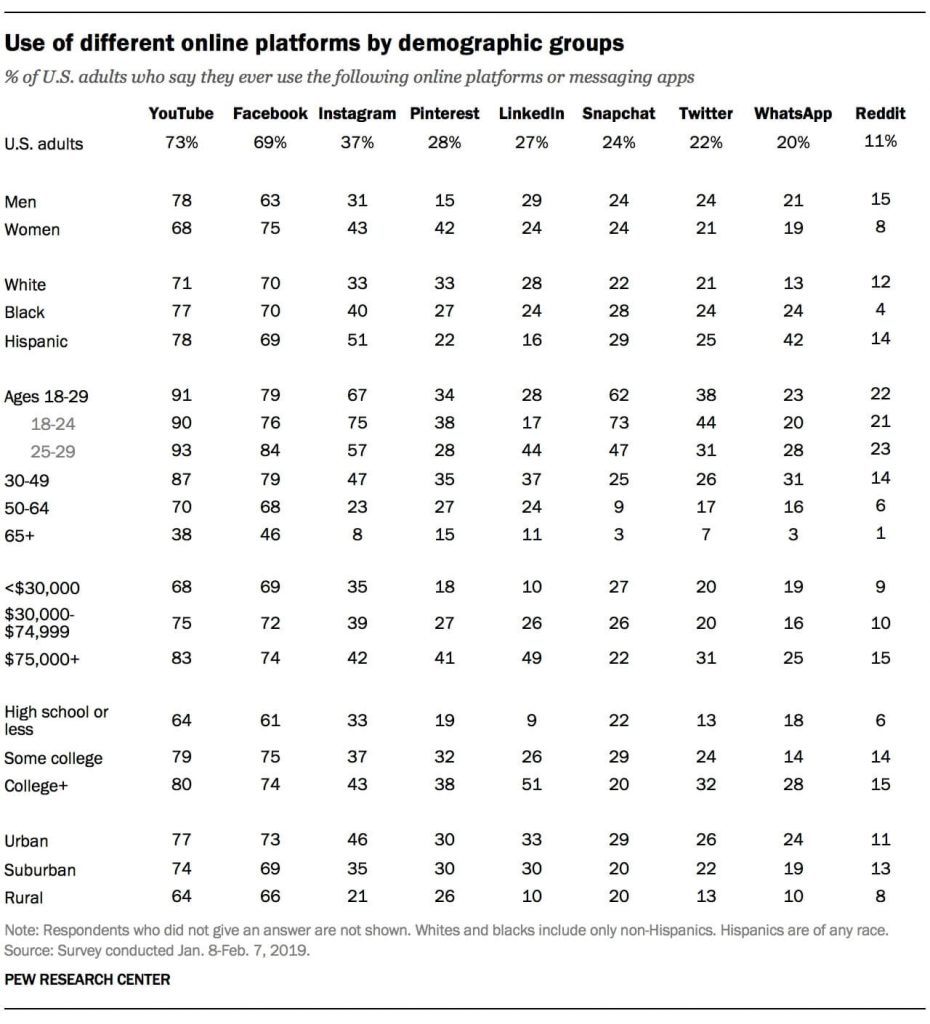
When Facebook’s advertising algorithm and AI knows what your goal is, they can optimise your campaigns to achieve them.
For example, if you set-up a ‘Lead’ event on Facebook events manager for somebody who gives you their contact details, and primed a Conversion campaign towards this Lead event – the AI would be able to analyse the people who have already converted on your ‘lead’ event and target more people like them.
With an ‘event’ set-up, the Facebook algorithm learns your aims and works in your favour.
Custom Audiences
Creating events in Facebook events manager also allows you to create custom audiences of people who trigger that event – so you can show specific ads to these people alone.
In simpler terms, you can collect all the people who take a certain action on your website and put them all together into one advertising pot.
This allows you to personalise messages, analyse the customer journey and gradually incline your offers to very specific groups (this is known as a value ladder).
I can feel another example coming on.
Imagine that you offer free brochures on your website for interested prospects, and you categorise this event as a ‘lead’. By using a custom audience, you can gather all these people in one place and make them all the same offer via Facebook ads.
This is an extremely cost-effective and high returning way to run ads because the only people who see your offer, are those who have already interacted with you and shown interest.
Lookalike Audiences
Events also allow you to create Lookalike Audiences. These are groups of people who Facebook deem similar to a group that you have specified.
For instance, if you created a ‘Purchase’ event which is triggered when somebody buys from your website, you could ask Facebook to make a completely new advertising audience that consists of people who ‘look like’ these people.
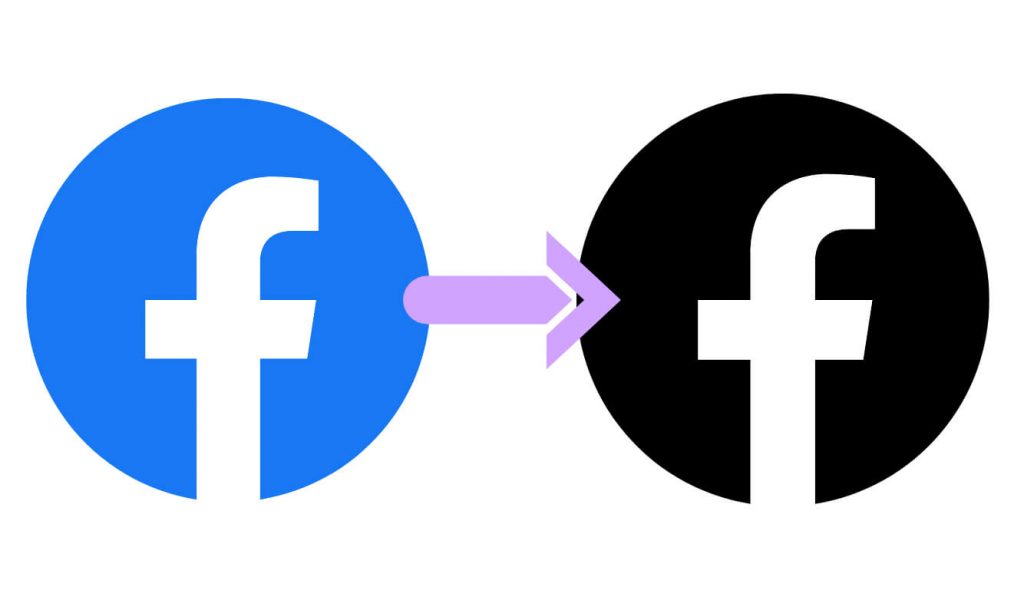
Facebook’s AI measures things like behaviours, interests, demographics and more to create these new audiences – allowing you to effectively multiply your target customers in a few clicks.
By creating events in Facebook events manager, you grant yourself access to one of the most effective digital methods of scaling up a winning marketing campaign – Facebook’s lookalike audiences
Where is Facebook Events Manager?
Now you understand the importance of Facebook events manager, it’s time to find it.
If you already know the way, skip ahead to the next section. If you don’t, this will only take 2 minutes…
- Log in to your Facebook Business Manager Account:
- Look at Facebook’s main menu on the left hand side, and find the ‘Events Manager’ option – click on it:
- This will open up a whole new section with the title ‘Data Sources’ and a smaller menu with 3 options:
This is Facebook Events Manager – it’s time to go to work.
Data Sources
Facebook offer advertisers 3 different types of Data Sources:
- Web
- App
- Offline
I’ve never worked with an ‘App’ data source, and it’s for that reason that I won’t try to explain it.
However, what I can tell you is that it’s used to track activity within mobile apps that can be connected to your Facebook manager account.
In order for you to get the best from Facebook Events Manager, you need to know a little more about the two other Facebook Data Sources. Let’s start with ‘Offline’…
Offline Data Sources
An offline data source is something that Facebook cannot directly track with their pixel (aka tracking code). They refer to things like offline lead generation, in-store sales, or when customer information is gathered from a third-party source.
This type of data source is handy for businesses that make the majority of their sales in brick and mortar stores, or sell on websites that they do not own (e.g. Amazon or Etsy) – by gathering customer contact information like their email address, you can upload this information in a CSV file and retain all the benefits of Facebook events.
Web Data Sources
Web data sources refer to things that can be automatically tracked with the help of the Facebook pixel.
These sources only needed to be set-up once – after their creation, they will run automatically in the background.
As an online business, it is crucial that you have this data source set-up on your website.
It doesn’t matter if you’re using your website to build awareness, generate leads, makes sales, or do anything else – Facebook’s web data source is a must!
By having a Facebook pixel installed, you can perform 1000’s of different marketing tactics – most notably personalising your ads, reducing marketing spend and generating high returns on your promotions.
This data source is free to set-up, simple to install and should be done from the moment that you create your website.
As a Facebook pixel gathers data over time, you should install it ASAP – regardless of whether you are advertising of not.
Connecting Your Facebook Data Source
If you have already connected a data source in Facebook events manager, skip down to the next section. If you haven’t, quickly run through these simple steps to get up to speed:
Connecting a Facebook Pixel
Follow these instructions from inside Facebook Events Manager:
- Click on the green plus ‘Connect data sources’ link in the left menu
- Select ‘Web’
- Select Facebook Pixel
- Name your Facebook Pixel and enter your website URL, e.g. Einstein Marketer Pixel and www.einsteinmarketer.com
- Click ‘Continue’ and follow Facebook’s install instructions
If you’d like to learn more about your Facebook pixel, check out our guide: How to Install the Facebook Pixel
Connecting an Offline Data Source to Facebook
Follow these directions inside Facebook Events Manager:
- Click on the green plus button in the left menu
- Select ‘Offline’
- ‘Accept’ Facebook’s terms and conditions
- Name your Offline event e.g. In-store purchases
- Assign your ad account
- Turn People and Permissions on for your User account and click ‘Assign’
- Select ‘Upload Events’
- Upload your offline event file (CSV file)
How to Know Your Facebook Pixel Is Connected
After you have created your Facebook pixel and followed our instructions to install it inside events manager, you should check that the pixel is firing and that the settings are as you want them.
You can check that your Facebook pixel is firing, by looking for a green light beside standard events like ‘PageView’:
This green light signifies that your pixel has been installed correctly and that Facebook is receiving data from your pixel.
When this green light is on, you are ready to set-up events, custom conversions and feel the full benefits of Facebook events manager.
Add Events
When your Facebook Pixel is active, you will have full control over the pixel dashboard. This area – on the front page of Events Manager – allows you to adjust pixel settings, analyse diagnostic issues and most importantly, create and track events on your website.
Within the ‘Overview’ tab, you’ll find a small dropdown menu called ‘Add Events’:
This discreet grey button can do some seriously cool marketing magic tricks.
In fact, from this dropdown menu, you can create almost any event – allowing you to optimise the Facebook ad algorithm to your event goals, create custom audiences, build-out scalable lookalike audiences and track everything and anything on your website!
And the best thing about this small button within Facebook Events Manager – the set-up doesn’t require any code or technical knowledge.
All you’ll need is your website’s URLs and the instructions that I’m about to share with you.
Follow the steps in the next section to create your first events.
Creating Simple Events
Using the ‘Add Events’ menu in this dashboard will allow you to track some really simple events on your website with the help of your Facebook pixel.
(Source)
When a new pixel is installed on a small website (i.e. a funnel or a website selling a limited variety of products), I always recommend setting up a few simple trackable events with this option.
I do this because:
- The data is invaluable in the long-run
- You can really track user experience and relationship with your website
- You can build audiences (custom and lookalike)
- You can optimise the performance and function of your website
To add these simple events, copy the URL of the pages where you’re presenting offers to your visitors. Head back to the Events Manager pixel dashboard and click on the ‘Add events’ button, from this menu select ‘From the pixel’:
Select ‘Open Event Setup Tool’:
Copy and paste the relevant page into the ‘Website URL’ field and click ‘Open Website’:
This button will open a new tab that takes you directly to the webpage. When the page loads, you’ll notice a Facebook setup tool in the top left of your screen.
This small grey box allows you to tag and create events on the page by clicking on them.
You’ll have a choice to select ‘+ Track new button’ or ‘Track a URL’. Here’s what they both mean:
- Track new button: You can create a new event when visitors click a specific button on your webpage. For example, ‘Buy Now’ can be created as an event called ‘Initiate Purchase’
- Track a URL: This option makes the URL (webpage) an event itself. This is handy if you’re sending all buyers to the same ‘thank you’ page, however, there is a more effective way to set this up (without losing data).
For now, I’d recommend using the ‘track new button’ option, and creating events for people who:
- Initiate Checkout
- Add to cart
These two options create general audiences of people who have shown interest in your product and offers.
Simply select this option in the Facebook setup tool and then click on the appropriate button on your website.
From here, your event will be set-up and track immediately.
Custom Conversions
You might have noticed that I advised against using ‘Track a URL’ from the ‘Add events’ setup tool – this is because it’s much more effective to create events like this with the ‘Custom Conversions’ setup tool.
To find this, head to the left menu within Facebook events manager, and click ‘Custom Conversions’:
This will open a new page, where you can create, view and measure your ‘Custom Conversions’.
What are Custom Conversions on Facebook?
Custom conversions are a tool that allow Facebook advertisers to show and track a conversion event on their website.
In other words, Facebook custom conversions are a way of you defining a specific event on your website, to Facebook. For example, you can create a custom conversion for product sales, leads captured, subscriptions or scheduling appointments.
These custom conversions can then be used in ‘Conversion’ objective campaigns – where your sole goal is to achieve more of these ‘custom conversions’.
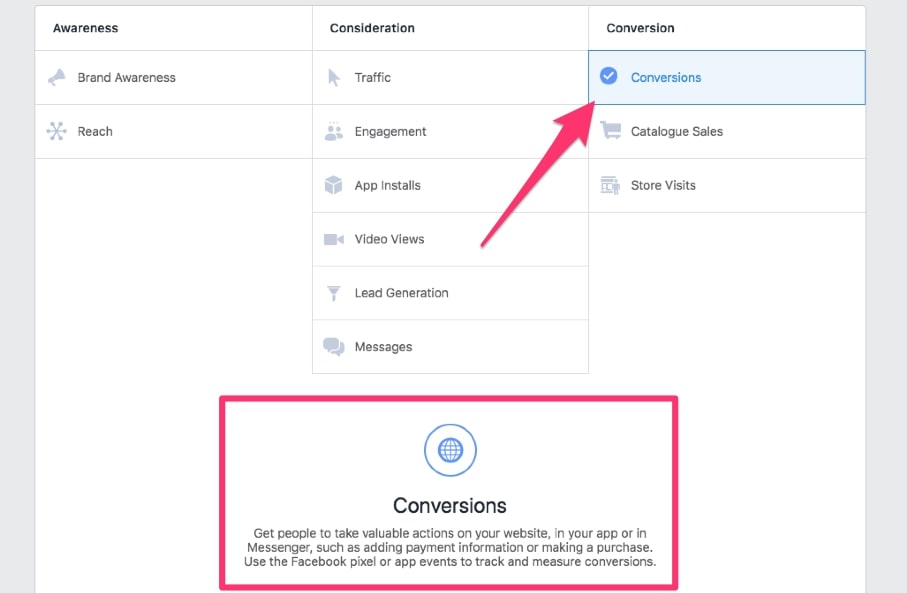
Why Use Custom Conversions on Facebook?
A winning conversion campaign is the holy grail of Facebook ads.
To have a conversion campaign properly set up, you need to tell Facebook what that conversion looks like, so they can optimise your ads for it.
This is where the Custom Conversion comes in.
Every website is structured, created and managed differently – meaning that Facebook simply cannot create a one size fits all program to track conversions. Instead, it’s up to you to show their advertising algorithms what that looks like on your website.
Conversion Rate = (Total Conversions/ Total visitors) x 100
A Custom Conversion on Facebook is your chance to personalise Facebook’s AI to your advertising requirements.
For example, when you run a conversion campaign around a custom conversion event that is triggered on a product purchase, Facebook will use the data from that event to inform who they show your ads to next. This makes for a greater ROAS.
If you’re still confused think of it like this:
- Customer A buys product B from your website
- Facebook tracks Customer A doing this
- Facebook finds more people who are like Customer A
- Facebook shows your ads to these people (when you have a conversion campaign turned on)
- More people buy Product B
It really is that simple.
Your only job is to tell Facebook how to do this – and you do that by creating a Custom Conversion inside Facebook events manager.
Creating a Custom Conversion In Facebook
Creating a Custom Conversion is straight-forward – anybody can do it, no matter how limited their technical skills.
Before you go through our instructions, make sure that you’re inside the ‘Custom Conversion’ page in Facebook Events Manager.
Follow these simple steps to create your very own custom conversion on Facebook.
- Click on the blue ‘Create Custom Conversion’ button:
- Name your custom conversion (e.g. Product A Purchase):
- Select your pixel in the ‘Data source’ dropdown menu and ensure that the light is green:
- Select ‘All URL Traffic’ and click on the blue link: ‘Select your own category’:
- Select the category that best represents your target event (e.g. Purchase):
- Go to your website and copy a page URL that can only be viewed by somebody who triggers your target event. For example, if you have a ‘thank-you’ page for purchases copy everything after your domain name, but do NOT select any randomised, personalised numbers/letters (***see more about this below):
- Paste your URL information into ‘Rules’, ensuring that URL and ‘Contain’ are selected:
- Add a conversion value if applicable – this resembles the monetary value of the conversion (e.g. $5):
- Click ‘create’ and your custom conversion is ready!
***When a customer purchases a product or subscribes to your website, they’ll often be taken to a thank-you page with a scrambled random URL, this is done to protect their information.
By only selecting the text that is always on your thank you page (e.g. thank-you) you’ll never miss a custom conversion.
Using Your Custom Conversion on Facebook
When you have created a custom conversion and it is showing in your Custom Conversion dashboard, you should go to the page that triggers the event (the URL you used to create your rule) to check that it is firing.
Visit the URL and refresh the page several times. After a couple of minutes, come back to Custom Conversion inside Events Manager and check that the status of your Custom Conversion is ‘Active’ with a green light beside it:
When it is like this, you can use it in your ads.
To use your Custom Conversion, you’ll need to select a Conversion objective ad campaign and choose your Custom Conversion on the ad set page:
Find out more about Conversion campaigns and optimising your Facebook ads in:
- The Complete Guide to Facebook Campaign Objectives
- How to Create Awesome Facebook Ad Copy and Creatives
Partner Integrations
The final section of Facebook Events Manager is ‘Partner Integrations’.
This section lists tools and software that can be used to install, optimise and run Facebook events.
If you own any of these tools, you should investigate how they have integrated with Facebook Events Manager.
A good example of this is WordPress. Within this integration, you will find out how to quickly and easily install your Facebook pixel on a WordPress website.
The Facebook Events Manager
If you can find anything that shares more valuable knowledge for marketers, business owners and entrepreneurs about Facebook events manager – we’ll be surprised!
After reading this complete guide, you should know how to get the most from this massively underrated aspect of Facebook’s advertising suite.
As a beginner, it’s easy to go straight to ‘Ads manager’ and start building – now you know what you have to do first!
Get the correct Facebook data sources set-up on your site, create events and custom conversions – use these to create new audiences and optimise the amazing technology on offer to Facebook advertisers.
What did you think about this guide to Facebook events manager? Did we miss anything? How do you use your Events Manager?
Leave a comment and subscribe!
- Author Details


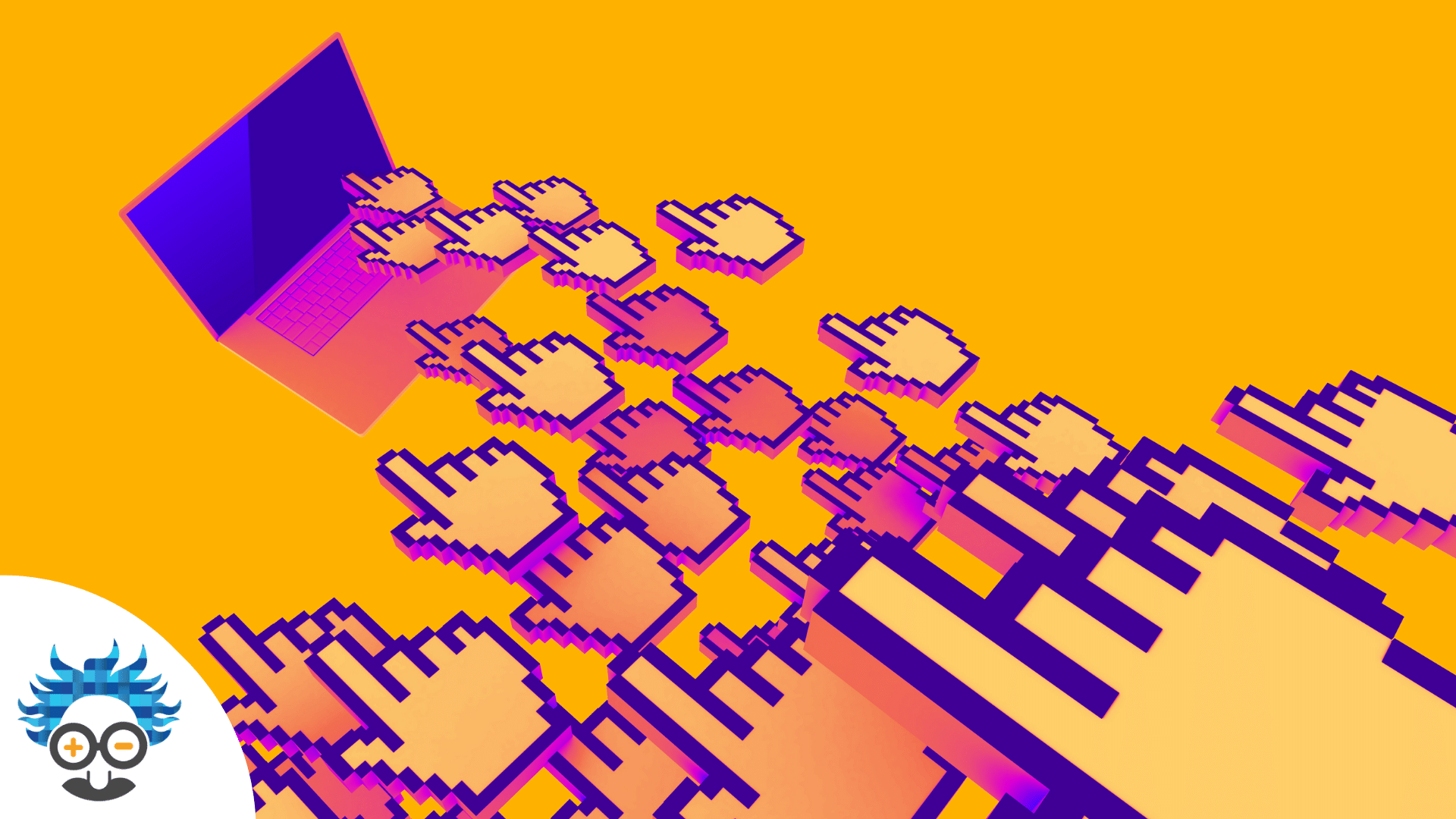


8 Responses
Its really informative article Josh.
Thank you Abacasys!
Fantastic , simplified explanation of very important marketing tool
Wow…this is amazing. I’ve just bookmarked this.
I’ve had some problems with tracking actions with FB and now I can see why! I didn’t have events set-up properly. This will help me create many more audiences.
Thank you for this Josh. Really handy.
Thank you Ryan. I’m happy to help. If there is anything else you’re struggling with in FB, let me know and I’ll do my best to help further, or create a guide for it as well!
A.m.a.z.i.n.g.
Thank you for this Josh. I knew how to make custom conversions but had some big gaps in my knowledge.
I haven’t commented before, but am a big fan of your blog. More about FB ads please.
T.h.a.n.k. Y.o.u.
It means a lot. There’s plenty more about FB ads to come, make sure you’re subscribed because we have some big announcements coming about that soon.
Thanks for the superb article. I got all the information which I was looking for. thanks for explaining the conversion rate it was a bit confusing topic for me to understand. This article is really very informative.